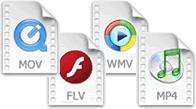Untuk membuat rumusan tentang apa yang telah dipelajari pada hari Selasa lalu, saya telah membuat flash (sudah ditambah baik) ini berdasarkannya.
Masa yang saya gunakan untuk menghasilkannya adalah lebih kurang sehari . Mungkin bagi mereka yang telah berpengalaman hanya memerlukan masa yang singkat.
Saya mula berlatih melukis dgn cara tracing dan mencari cara paling mudah untuk melakukannya. Di sini saya akan kongsikan teknik yang mungkin berguna dan memberi manfaat kepada teman-teman. Sebarang kesilapan haraplah ditegur kerana saya juga masih belajar :-)
Perkara yang paling penting untuk kita ketahui ialah TOOLS PANEL. Ia merupakan rakan karib kita dalam Flash CS3 ini. Sebaiknya kita tahu segala fungsinya agar dapat memudahkan kita memilih tools yang tepat untuk digunakan (saya sendiri masih explore fungsinya).
LANGKAH 1:
TRACING IMAGES WITH THE ONION SKIN TOOL
File > NewFile > Import > Import to stage
Adjust the size according to your need. Better for you to name each of every layer so you won't confuse later. Saya namakan layer ini sebagai 'head'.
Pada layer 'head', right-click frame yang yang kedua dan pilih Insert Keyframe. Clik pada gambar dan delete it. Next, click on the ONION SKIN tool. Imej untuk di tracing akan nampak samar-samar dan anda boleh mulakan kerja2 tracing ini menggunakan tools mengikut keselesaan anda.
FYI, saya banyak gunakan LINE TOOL dan SELECTION TOOL kerana bagi saya ia lebih mudah berbanding dengan menggunakan PENCIL TOOL. (sebenarnya, saya memang fail bab-bab lukis tangan ni. tangan keras =P)
*Zoom kan agar lebih mudah untuk trace dan dapat hasil yang lebih smooth..
Selain itu, anda boleh juga menggunakan pelbagai gambar yang berlainan untuk jadikan satu objek. Saya menggunakan gambar saya untuk muka, baju daripada gambar kartun lain dan latar belakang daripada gambar yang lain =D
Setelah selesai melukis, sesi mewarna pula bermula. Warnakan objek yang dilukis menggunakan PAINT BUCKET TOOL mengikut kreativiti masing-masing samada warna Solid, Linear, Radial atau Bitmap.
LANGKAH 2:
CREATE A BASIC MOTION TWEEN
Awan yang saya lukis dalam satu layer khas dijadikan sebagai GRAPHIC SYMBOL agar dapat menghasilkan basic motion tween. Kemudian, insert keyframe pada frame lain dan ubah objek tersebut dari tempat asal ke tempat baru atau ubah saiz objek mengikut kemahuan anda menggunakan FREE TRANSFORM TOOL. Antara keyframe pertama, dan seterusnya, right-click dan pilih Create Motion Tween. Ia akan berubah menjadi biru dengan anak panah lurus.*Antara tujuan sesuatu objek dijadikan sebagai simbol adalah untuk menjimatkan saiz. Sebanyak mana sekalipun simbol itu digunakan, saiznya tetap sama.
LANGKAH 3:
CREATE SHAPE TWEENS
Seperti biasa, objek perlu berada pada layernya sendiri. Berbeza dengan motion tween, objek yang ingin di'shape tweens'kan tidak boleh sama sekali di'group'kan atau dijadikan simbol. Anda perlu pecahkan ia dengan cara Modify > Break Apart. Untuk tulisan, langkah ini perlu dilakukan sebanyak dua kali.Kemudian, insert keyframe pada frame lain dan ubah objek tersebut kepada objek baru mengikut kemahuan anda. Antara keyframe pertama, dan seterusnya, right-click dan pilih Create Shape Tween. Frames akan berubah menjadi hijau dengan anak panah lurus.
Saya akui saya mempunyai kelemahan dalam mengagak masa yang sesuai agar tulisan yang terdapat dalam flash saya dapat dibaca dengan mudah. Saya akan cuba perbaikinya :-)
LANGKAH 4:
MATA KARTUN BERKEDIP-KEDIP.
Sebenarnya, saya pelajari teknik ini berdasarkan flash tutorial yang diberi oleh Dr. Zaidatun di dalam blog. Mata yang dilukis perlu berada pada layernya sendiri. Right-click frame kedua dan pilih Insert Keyframe. Ubah mata tersebut menjadi tertutup. Copy frame 1 dan paste pada frame 3. Copy frame 2 dan paste pada frame 3. Copy frame 3 dan paste pada frame 5. Apabila anda pilih Control > Test Movie, mata kartun akan berkedip-kedip. Mudah kn??
MASALAH:
Antara masalah yang saya hadapi ialah untuk paint langit secara gradient. Warna biru berada di kanan dan memudar kepada warna putih di kiri padahal saya mahukan biru di atas dan memudar putih di bawah. Saya lakukan ini dengan cara memusingkan rectangle yang saya lukis. Apa cara sebenarnya untuk melakukannya?Any ideas, please..
Saya harap, perkongsian ilmu ini memberi manfaat kepada kita semua.